How to open Control Panel in Windows 10 / 11: Multiple Ways to access Windows Important Settings
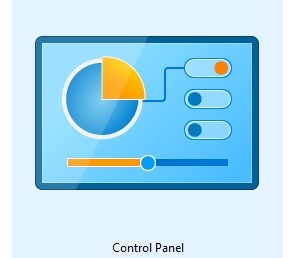
The Control Panel is such a Settings Panel where you can access nearly all the settings about the look and work of Windows. It enables the users to change/customize, on/off different settings and services of windows in the way they like or fit for them. Following are a few common ways to open the Control Panel along with other necessary help like pin to start, pin to taskbar, or creating a shortcut. 1. Find Control Panel With of Windows Search Type Control Panel in Windows search box and click the Control Panel from the result in the search window. 2. Run Control Panel with Run Command The Run Command is used to open a document or an application. To run this command p ress and hold Win Key then press the R Key. When the window of the command appears, write Control or Control Panel and press Ok . 3. Open Control Panel via Command Prompt Type CMD...
