Fixing Windows Update Errors: 34 Common Issues and Their Solutions
Thank you for reading!
Why Understanding Computer Errors Matter?
Understanding computer errors is crucial for several reasons:
1. Troubleshooting: Computer errours are like missing puzzle pieces. Knowing where the come from helps you indentfy and solve the underlying issues, preventing them from recurring.
2. Productivity: Errors can disrupt your work, similar to spilled ingredients in a kitchen. Understanding common errors enables you to address them swiftly, minimizing wasted time.
3. Security: Errors can provide entry points for intruders, similar to secret passages in a castle. Being aware of these vulnerabilities helps you safeguard your data and systems.
4. Maintenance: Ignoring errors is like ignoring strange noises in a car - it can lead to breakdowns. Regular maintenance and addressing errors promptly ensure smooth operation.
5. Learning: Resolving errors is akin to unlocking new levels in a game. Investigating errors helps you understand how your computer works and improves your skills.
Remember, understanding errors makes you a tech-savvy hero!
Before getting into the specific details of update/upgrade errors, it is recommended to visit the provided link for general error fixes and a brief overview of some of the solutions mentioned in this post.
Pre and Post Updates Steps and fixes
Now let’s explore some common errors that might occur during an update/upgrade:
1. 0x80070BC9:
2. 0xC1900101 – 0x2000c:
3. 0xC1900101 – 0x30018:
Indicates a compatibility issue during installation. Disconnect external devices. Remove unused SATA devices. Update drivers and BIOS if available.
4. 0xC1900101 – 0x3000D:
5. 0xC1900101 – 0x4000D:
&
6. 0xC1900101 – 0x40017:
Indicates an installation failure.Check for sufficient disk space and update drivers.
7. 0x8024402F:
It appears that the processing of the external .cab file has been completed, but there were some errors encountered during the process. These errors were caused by the Lightspeed Rocket web filtering software.To resolve this issue, it is recommended to add the IP addresses of the devices you want to receive updates to the exceptions list of Lightspeed Rocket.
8. 0xC1900101 – 0x20017:
The error often indicates a device driver issue. Ensure you have enough storage space. Check for Windows Update problems and resolve them. Update device drivers using Device Manager. Visit the manufacturer's support website for third-party driver updates.
9. 0x80300024:
The specified disk operation is not supported by the target disk, partition, or volume. Make sure your machine meets the minimum requirements to install Windows 10. The system cannot find the file specified.
10. 0x80073712:
A file needed by Windows Update is likely damaged or missing. Try repairing your system files.
11. 0x80072EFD or 0x80072EFE:
Connection issue with Microsoft Store or Windows Update servers. Troubleshoot: Reset Windows Store cache, verify network settings, and check system time. Run Windows Store App Troubleshooter, Check for firewall rules or proxies blocking Microsoft download URLs., or create a new user account.
12. Error: We couldn't complete the updates. Undoing changes. Don't turn off your computer:
These are generic errors that might appear any time a Windows update fails. You'll need to determine the specific error code to investigate how to best resolve this problem.
31. 0x8024A10A:
USO_E_SERVICE_SHUTTING_DOWN: Windows Update Service is shutting down. Ensure the system remains active and connections stay established for successful installation.
14. 0xc1900223:
This suggests that there was an issue with the download and installation of the chosen update. Windows Update will attempt the process again at a later time, and no action is required from you currently.
15. 0xC1900208 – 0x4000C:
This could indicate that an incompatible app installed on your PC is blocking the upgrade process from completing. Check to make sure that any incompatible apps are uninstalled and then try upgrading again.
16. 0xC1900107:
A cleanup operation from a previous installation attempt is still pending, and a system restart is required to continue the upgrade.
17. 0x80200053:
BG_E_VALIDATION_FAILED: Ensure no firewall filter downloads. Incorrect filtering can lead to incorrect responses received by the Windows Update client.
18. 0xC1900200 – 0x20008:
&
19. 0xC1900202 – 0x20008:
This may signify that your PC doesn’t meet the minimum requirements to download or install the upgrade to Windows 10. Learn more about the minimum requirements for Windows.
20. 0x800F0923
This might indicate that a driver or other software on your PC isn't compatible with the upgrade to Windows 10.
21. 0x80200056:
This could mean that the upgrade process was interrupted because you accidentally restarted your PC or signed out of your PC. Try upgrading again and make sure your PC is plugged in and stays turned on.
22. 0x800F0922:
If you're using a VPN connection to connect to a work network, disconnect from the network turn off the VPN software (if applicable) and try upgrading again. The error could also mean there isn't enough free space in the System Reserved partition.
23. 0X8007000D:
ERROR_INVALID_DATA: Data isn’t valid or corruption occurred.Attempt to re-download the update and start the installation.
24. Error: Failure configuring Windows Updates. Reverting changes:
You can find the error code for the failed update by checking your update history. Look for the update that wasn't installed, note the error code, and then visit the manufacturer's support website.
25. Error: The update isn't applicable to your computer:
This error might mean that your PC doesn't have the required updates installed. Check to make sure that all important updates are installed on your PC before you try upgrading.
26. 0x80070070 – 0x50011,
27. 0x80070070 – 0x50012
&
28. 0x80070070 – 0x60000:
This likely indicates that your PC doesn’t have enough space available to install the upgrade. Free some space on the drive and try again. Get tips for freeing up drive space
29. 0x800700B7 0x2000a:
The Windows Setup ended prematurely because of another process operating in the background. Please remove any antivirus or antispyware programs and attempt the update once more.
30. 0x80070002 0x20009:
The system cannot find the file specified. If you have a disk or disks where you are not installing Windows 10, remove those disks.
31. 0xC1900101 0x20017:
&
32. 0xC1900101 0x30017:
A driver has caused a problem. Disable or remove all 3rd party antivirus or anti spyware from your system. Disconnect all peripheral devices that are connected to the system, except for the mouse, keyboard, and display. Contact your hardware vendor to obtain updated device drivers.
33. 0x8007042B 0x4000D:
Windows Setup terminated unexpectedly due to another process running in the background. Check the programs running in the background and uninstall them before attempting the update again. This step will help ensure a successful update process.
34. 0x80242006:
A handler operation couldn’t be completed due to invalid metadata. Rename the software redistribution folders and try downloading the updates again.
Remember to troubleshoot step by step, and if needed, consult your manufacturer’s support resources for specific guidance.

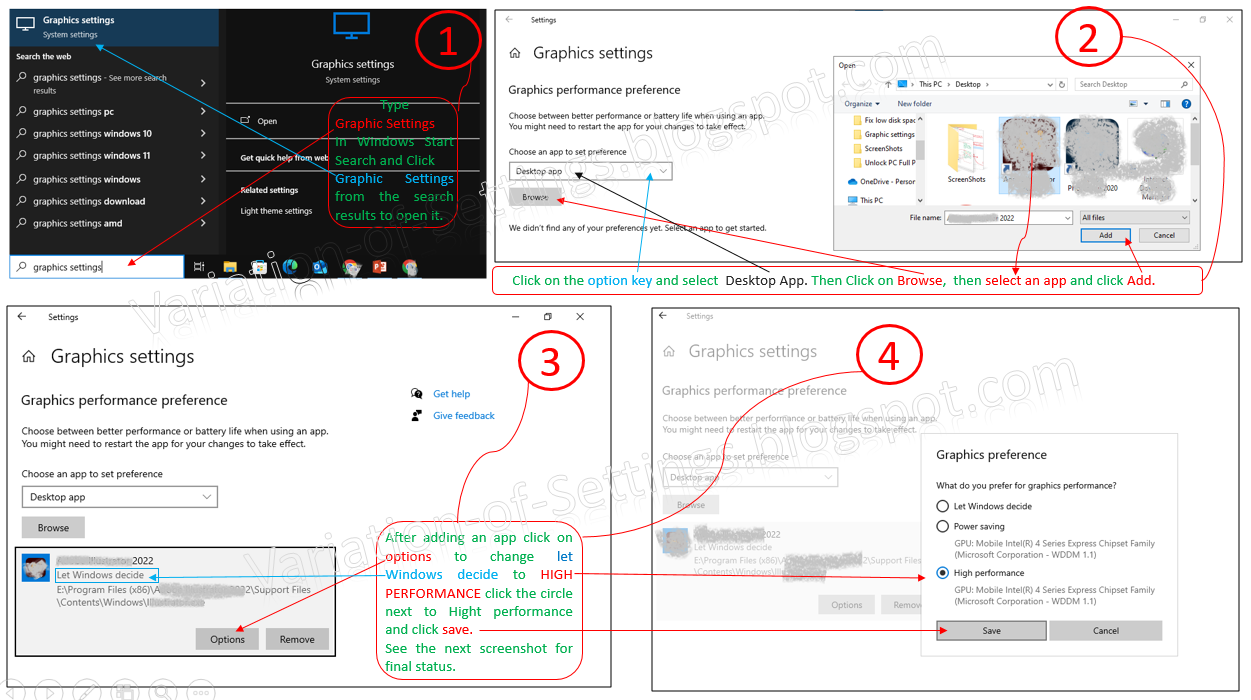.png)


Comments
Post a Comment