Boost Graphics Performance: How to Optimize Windows 10/11 GPU Settings for Gaming, Video Editing, and 3D Modeling
Graphics Optimization Made Easy: A step-by-Step Guide
Unlock your computer's full graphics potential by optimizing performance for seamless handling of high-resolution files and resource-intensive applications. Windows 10/11 allows you to tailor graphics processing unit (GPU) settings for individual programs, ensuring optimal performance.
To access the Graphics Performance Preference Settings:
1. Type 'graphics settings' in the Start menu search bar.
2. Select the corresponding result to open the settings.
Within the Graphics Settings:
1. Click "Choose an app to set preference" and select 'Desktop app.'
2. Click 'Browse' to locate the desired program.
3. Choose the program and click 'Add' to incorporate it into the settings.
To allocate optimal GPU resources:
1. Click the added program's icon/name or the "Options" button (if visible).
2. Click "Options" and select the 'High Resolution' or 'High Performance' option.
3. Click "Save" to apply the changes.
The below screenshots provide a complete demonstration of the above given procedure:
By customizing GPU settings, professionals relying on graphics-intensive software (such as video editors, 3D modelers, and gamers) can unlock their computer's full potential and enhance overall performance.
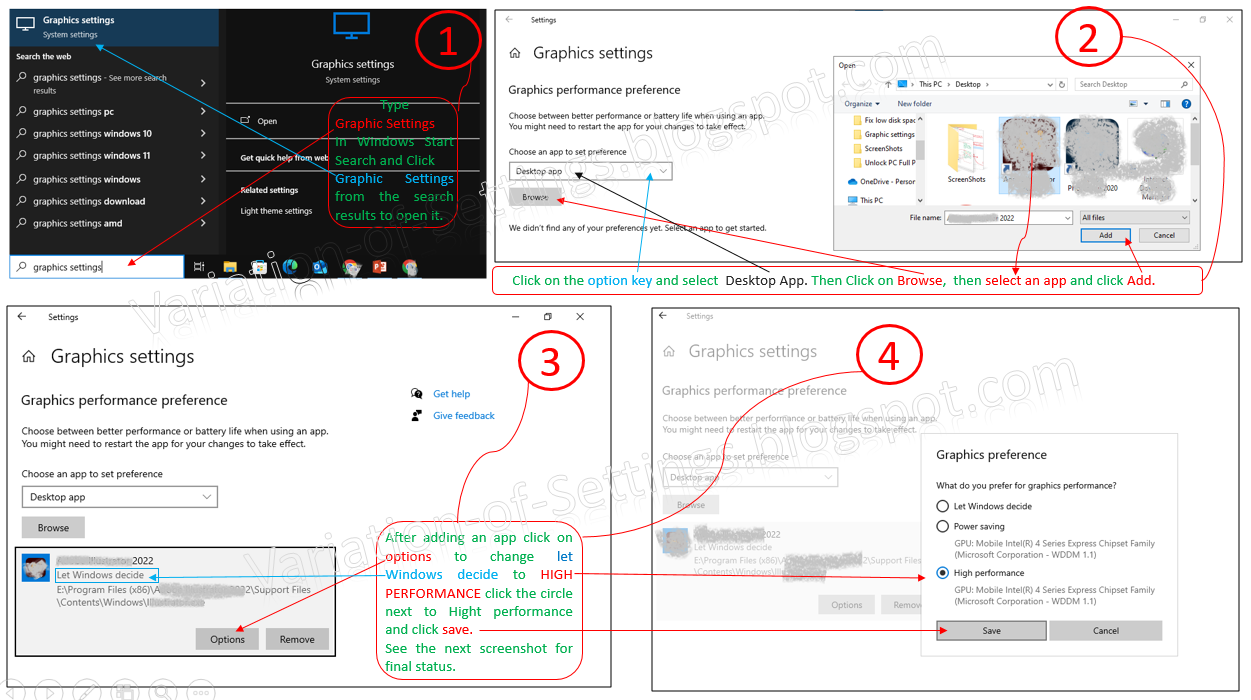.png)
.png)


Comments
Post a Comment