How to Speed Up Windows 10/11 by Disabling Animations and Effects?
Make Windows Run Faster by Adjusting Appearance and Performance Settings
It contains the visual effects (Animations, shadows effect, smoothness, etc) that determine how things should look or add beauty to the visual appearance of things on your computer screen. By default, in Windows, almost all of these settings are enabled. However, it slows down the PC in cases where your PC has a smaller amount of RAM.
To customize your system's performance settings, follow these steps:
1. Press Windows + R to open the Run Command.
2. Type "control sysdm.cpl,,3" and press Enter.
3. This will open the System Properties dialog box with the Advanced tab selected, click the "Settings" button in the Performance section.
4. Choose one of the following options:
- "Adjust for best performance" for automatic optimization
- "Custom" to manually select settings
5. Click "Apply" to save changes.
Another way to do this is to type adjust in the taskbar search box and click on Adjust the appearance and performance of Windows from the search option. The performance options will open and apply settings as given above that best suit your requirements.

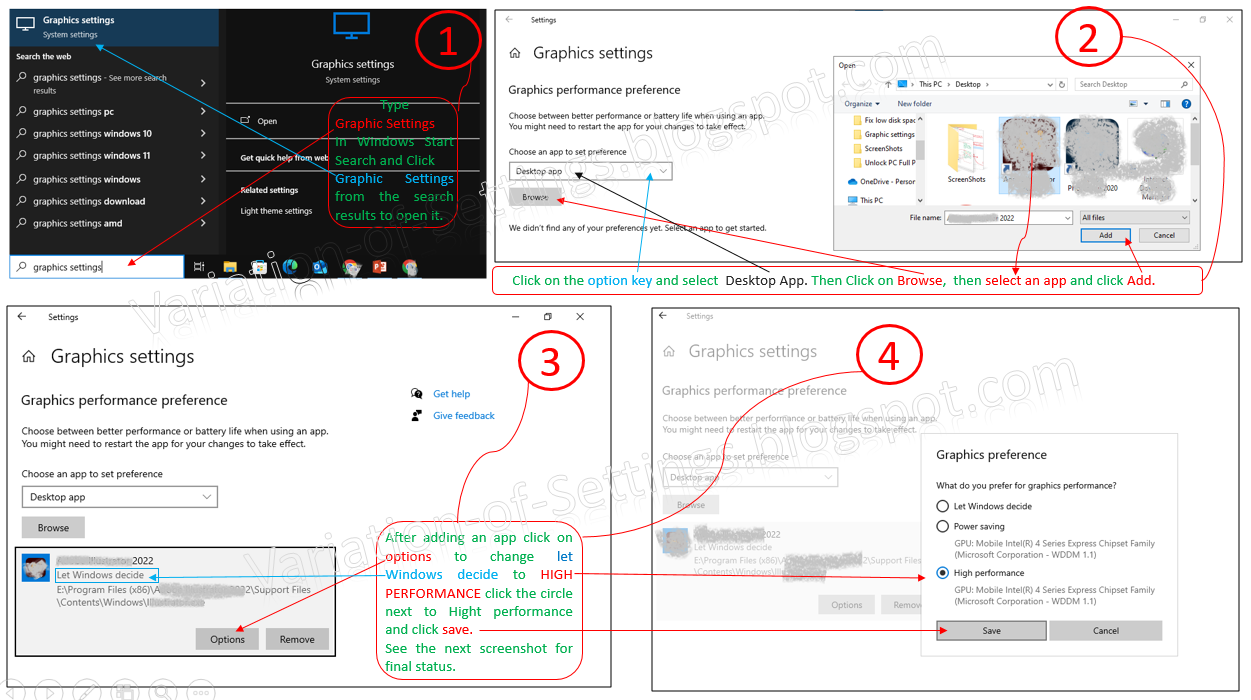.png)


Comments
Post a Comment