How to Optimize Windows Paging File Size for Better Performance: A Step-by-Step Guide
Turbocharge Your PC: Optimize Windows Paging File Size
The operating system uses paging file as if it were RAM. It is the amount of space on the hard disk. It can be managed automatically by Windows or set manually by users. The operating system recommends a size for a page file. However, the user can manually set its size as well. The maximum page file size recommended by computer experts is 1.5 multiplied by the total RAM. For example, if your PC RAM is 4 GB, the maximum page file should be 6 GB (4096x1.5 = 6144). The purpose is for the system to use the page file, whether by Windows to manage it automatically or by a user to set it manually.
To optimize virtual memory settings:
5. Click OK and restart your PC.

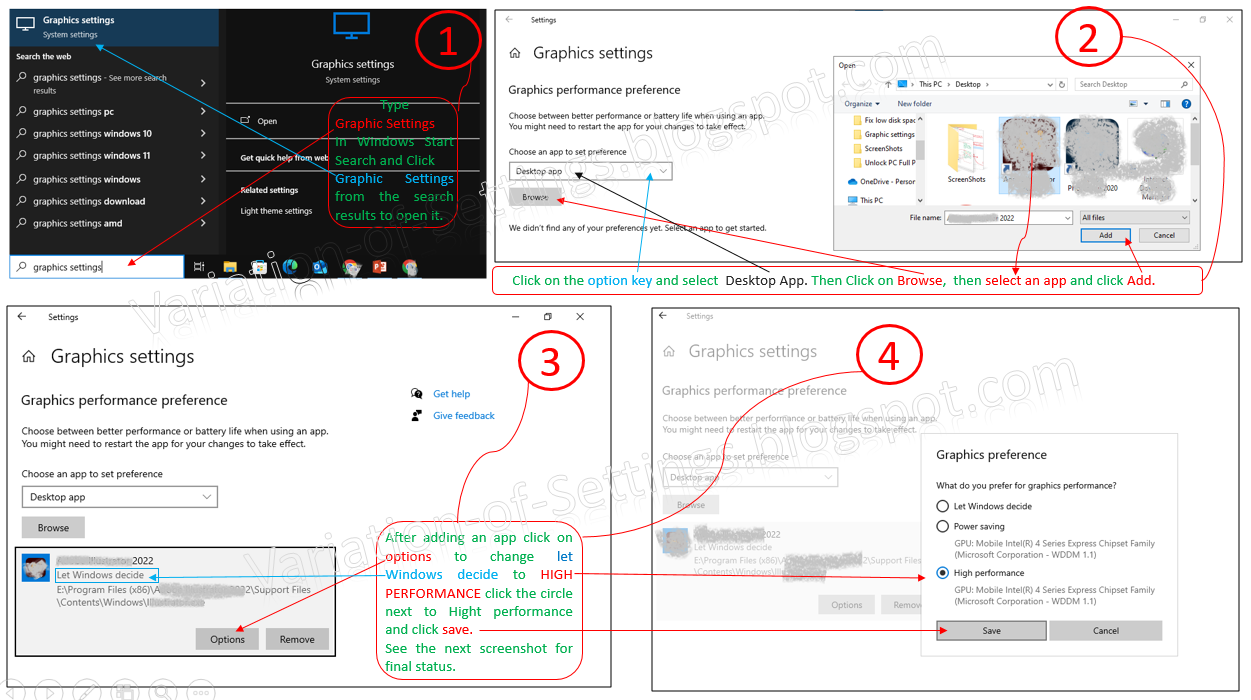.png)


Comments
Post a Comment