Boost PC Performance: Learn How to Limit Startup Programs in Windows 10/11
How to Enable, Disable, and Manage Windows Startup Programs for Optimal Performance
When you turn on your PC, several programs automatically start in the startup process and slow down your computer. However, limiting this process increases PC speed. There may be numerous programs that you don't want to start on auto. So, the best practice is to check which programs should start automatically and which should be turned off or disabled.
To carry out these changes, use any of the following procedures to open startup:
(a) Press the Control + Alt + Delete keyboard keys at the same time, click the Task Manager, and then Click the Startup Tab. Right-click the program you don't want to start automatically from the available list and then click disable, or Select it and then click the disable button at the bottom of the dialog box.
(b) Press Control + Shift + Esc and then click the Startup tab. The next is as given above.
(c) Type Startup Apps in Windows search, hit the enter key, and then click on the button icon at the right side of each program in the list of appeared programs to turn it off or on.

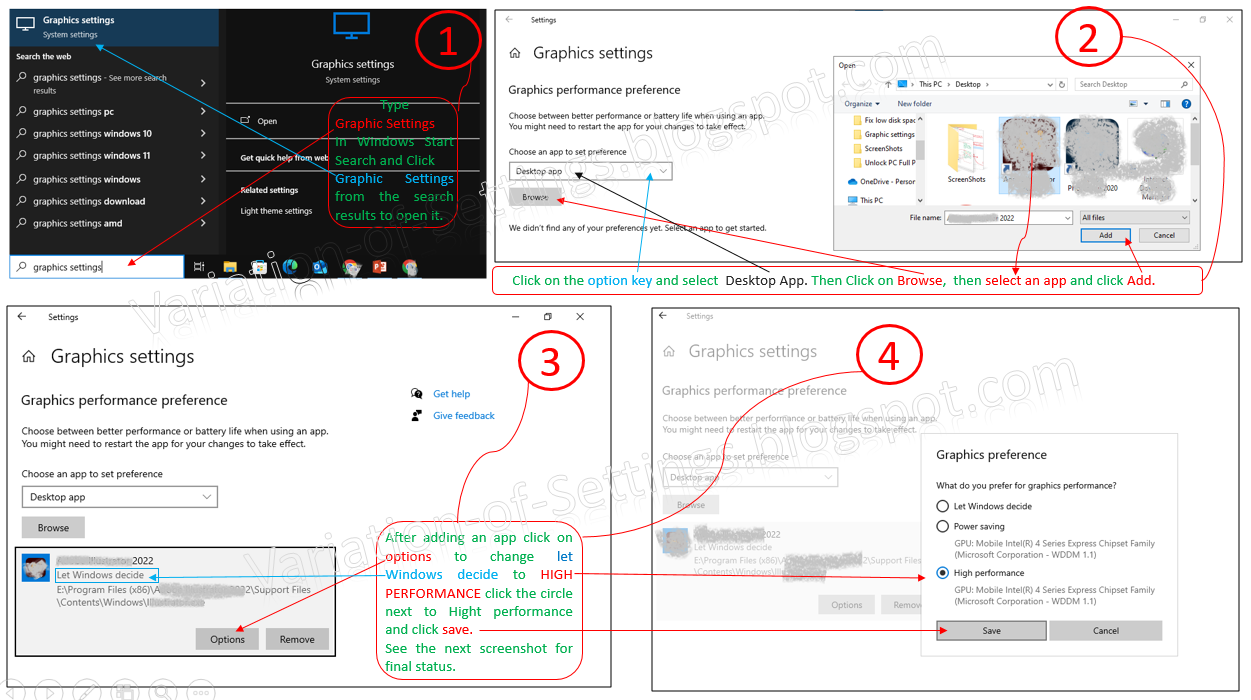.png)


Comments
Post a Comment