How to Boost PC's Speed by Optimizing BIOS Settings: Your Ultimate BIOS Speed Guide
Optimize BIOS Settings For Better Performance
To enhance your PC's performance, access the BIOS setup utility by pressing F1, F2, or Fn key + F1/F2 during boot-up. Note that the exact key combination varies across laptops and PC models. Alternatively, watch for the boot options key (often F12) and select the BIOS settings option.
In the BIOS menu, search for tabs like Fast Boot, Startup, CPU Settings, Performance, or Advanced Settings. Enable the following options:
- Multi-Core Support: Select the highest number of CPUs available to utilize multiple logical CPUs.
- HDD Acoustic Mode: Switch to Performance or Faster mode for enhanced speed, but be aware of potential increased noise levels.
- Processor Speed Step: Enable this feature to allow the CPU to operate in multiple performance states.
- Fast Boot: Enable this option to expedite the boot process.
Please note that modifying BIOS settings can:
- Void your device's warranty
- Cause unforeseen issues
- Increase noise levels
- Negatively impact hardware longevity
We strongly advise inexperienced users to exercise caution and seek proper knowledge before making BIOS changes. Always prioritize stability and safety over performance gains.
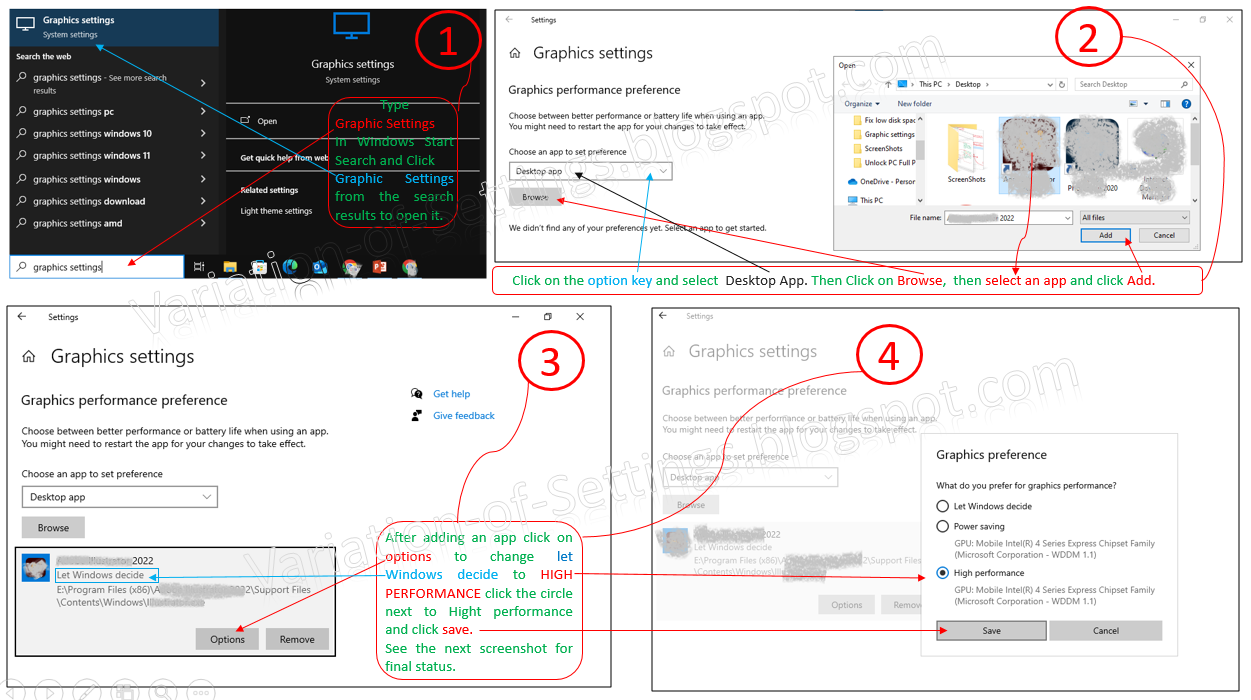.png)


Thanks for sharing!
ReplyDelete👍👍
ReplyDelete