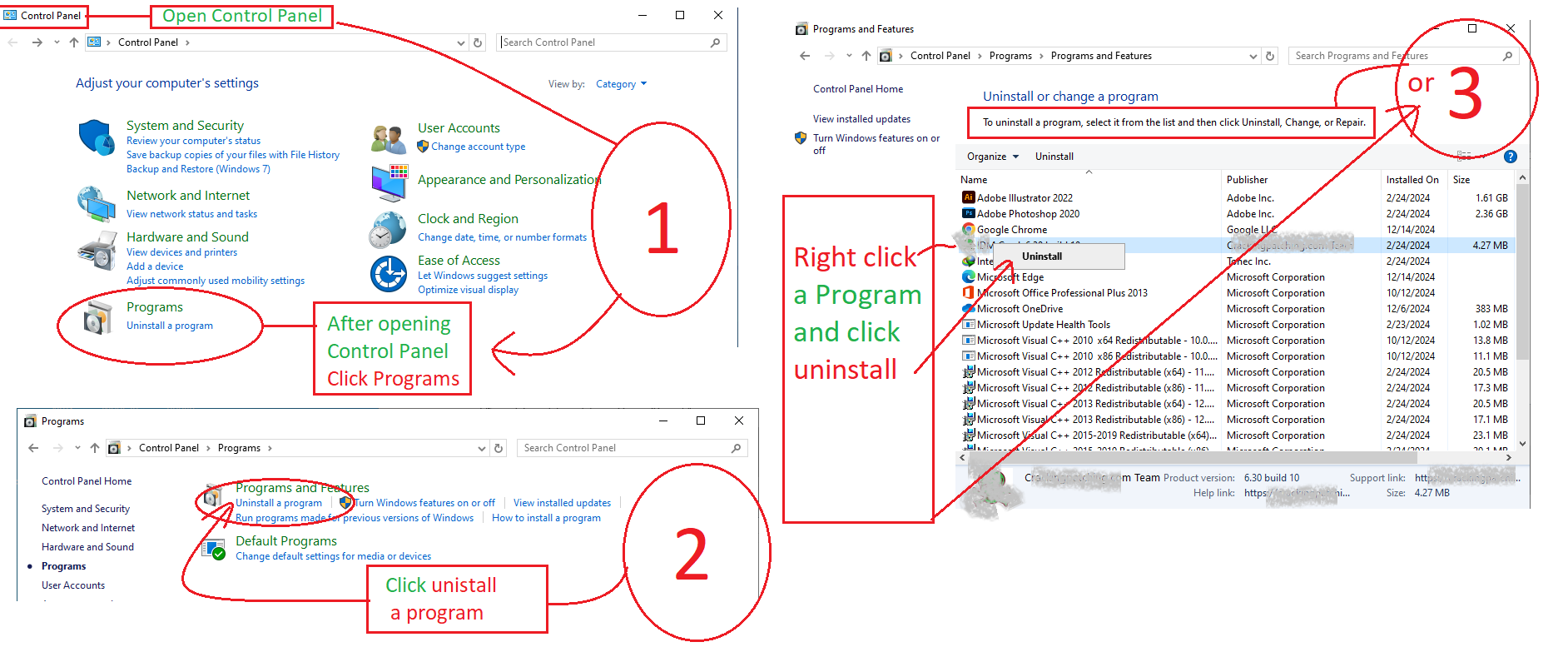How to Uninstall or Roll Back Windows Updates: A Complete Guide

What situations warrant rolling back updates? Uninstalling updates may be necessary in various scenarios, such as addressing bug fixes, resolving performance issues, preserving compatibility, stabilizing the system, and recovering lost data. However, caution is advised as updates often contain crucial security patches. It’s recommended to attempt other troubleshooting methods first and to back up your data before uninstalling updates. Before proceeding with the uninstallation of any update, we recommend visiting our separate post titled "How to pinpoint a problematic update" to better understand; why, when and which update you should unistall. If you're experiencing issues due to a recent Windows update, you can try uninstalling the update to fix the problem. Here's how you can do it: 1. Uninstall Update With Help of "Programs and Features" OR "Advance Option" Open "Programs and Features": Click on "Start", then "Se...